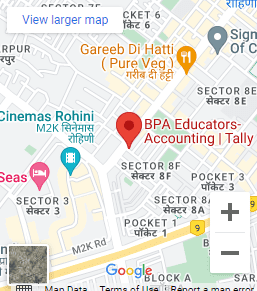The ability to use Excel is now a requirement for many jobs. Certainly, the Basic Excel Skills Course includes familiarity with Excel ribbons and user interface, the ability to enter and format data, calculate totals & summaries using formulas, highlight data that meets specific criteria, create simple reports and charts, and understand keyboard shortcuts & productivity techniques.
As a matter of fact, we have trained over 20,000 students in various online and physical training programs, and the following six areas form the core of basic Excel skills.
GETTING STARTED – Basic Excel Skills Course
There are thousands of features in Excel, and it has hundreds of ribbon (menu) commands. However, you can easily get lost in Excel once you open it. Also, understanding how to navigate Excel and access the features you need is one of the basic survival skills.
This is how Excel looks when you open it.
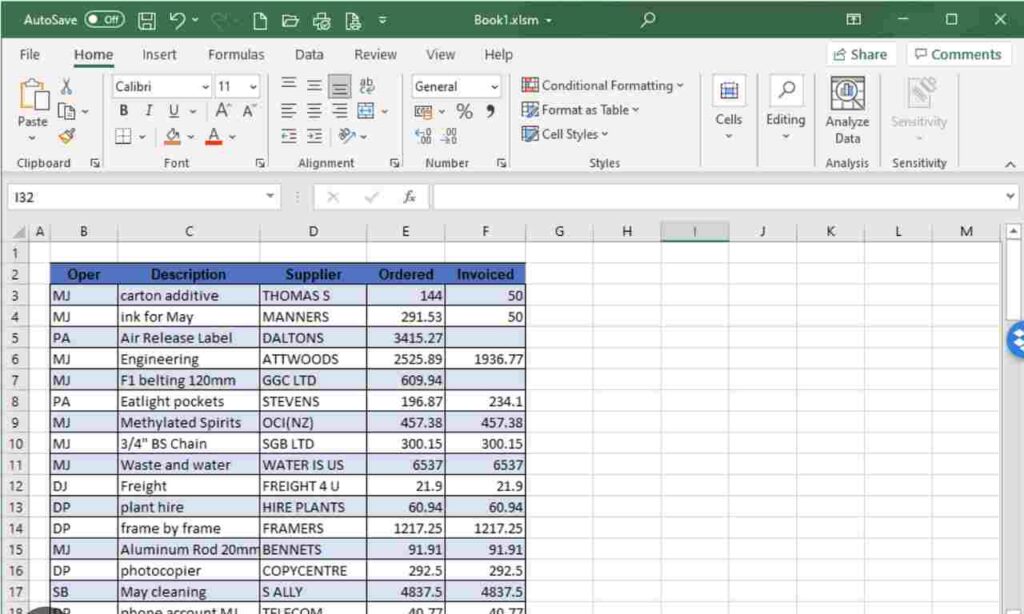
On the screen, there are five crucial areas – Basic Excel Skills Course
1.) Quick Access Toolbar: All of the essential tools can be found here. In addition, when you launch Excel for the first time, it has only three icons (Save, Undo, and Redo). Any Excel feature can be added to Quick Access Toolbar to make it easy to access from anywhere (hence the name).
2.) Ribbon: A ribbon is similar to an expanded menu. Firstly, the features of Excel are presented in a clear and easy-to-understand manner. The thousands of functionalities in Excel are organized into several ribbons. In order of importance, there are four ribbons: Home, Insert, Formulas, and Page Layout & Data.
3.) Formula Bar: This area is for entering calculations and formulas. Once you start building a formula, you will understand its importance.
4.) Spreadsheet Grid: This is where all your numbers, charts, and drawings will go. As a matter of fact, excel files can contain multiple sheets. Also, a spreadsheet grid displays only a few rows and columns of active spreadsheets. The scroll bars on the left and below can be use to see more rows or columns. Finally, access other sheets by clicking their names (or simply using the shortcut CTRL+Page Up or CTRL+Page Down).
5.) Status bar: The status bar displays what Excel is doing at any given moment. In general, when Excel creates a pivot report, calculates a formula, or records a macro, it indicates the status bar. The status bar also shows quick summaries of selected cells (count, sum, average, minimum, maximum). In fact, changing this can be done by right-clicking it and choosing which summaries to display.
Data Handling – Basic Excel Course Training
Data handling would be one of your main reasons for using Excel. Given that, you can learn these skills in the Basic Excel skills course at BPA Educators. Excel is quite intuitive and straightforward to use when dealing with handling data. As a result of its grid structure, it can store and manage thousands of data points at the same time. Built-in features such as copy, paste, find, highlight, go to, styles, etc., make maintaining data a breeze.
RESOURCES TO LEARN DATA HANDLING & FORMATTING
- Basic Excel Video
- Speed Up Excel
- HlookUp And VLookup
- If Function In Excel
- Shortcuts In Excel 2019
- Custom Formatting In Ms Excel
- Basic Functions In Excel 2019
TOTALS & SUMMARIES: Using Formulas
Excel is smart because of formulas. Excel would be nothing more than a massive grid where you could store data without formulas. In addition to calculating totals and summaries, you can answer questions and gain insights using them. There are many built-in features, such as Autosum, that make writing formulas for your needs incredibly simple.
RESOURCES TO LEARN EXCEL FORMULAS
Here is a book link for all
COURSE TO LEARN EXCEL FORMULAS
Excel’s conditional formatting is a powerful feature that is often underutilized. By using conditional formatting, you can tell Excel to highlight portions of your data that meet certain criteria. You can highlight the top 10 customers or employees who perform below average, for example. The advanced Excel user can do a lot more than simply set up conditional formatting rules for their cells. With formulas and conditional formatting, data can be highlight based on almost any set of conditions.
RESOURCES TO LEARN ADVANCED CONDITIONAL FORMATTING
CREATING REPORTS QUICKLY
The number 1 reason why Excel is used in business is – to create a report or chart. And this is also where a lot of beginners struggle. While entering data, calculating totals or formatting tables is easy, making a report is often a very complex task that requires days of learning & hours of work. Fortunately, it is not all that complicated if you learn it right. Start with the below links.
RESOURCES TO LEARN ADVANCED CONDITIONAL FORMATTING
Video for conditional formatting
PRODUCTIVE USE OF EXCEL
Knowing Excel’s features is not enough. Excel’s productivity can be improved if you know how to use it effectively as a beginner. Moreover, understanding keyboard shortcuts, mouse shortcuts, workarounds, Excel customizations, and making everything look elegant is crucial.
A PRODUCTIVE WAY TO USE EXCEL
HOW TO BECOME AWESOME IN EXCEL BEYOND THE BASICS
Having mastered the basics, you are likely to want more. There is a simple reason for this. It is always in demand to hire someone with good Basic Excel skills. As a result of your easygoing nature, your bosses adore you. Also, you create impressive things, which is why your customers love you. You have your colleagues envious because your workbooks are beautiful and easy to use. As a matter of fact, the impressive results can be seen.
The benefits of learning Excel are evident here. If you want to learn more about Excel, I highly recommend joining https://www.bpaeducators.com/ms-excel-adv-excel-course/BPA’s most comprehensive Basic Excel Skills training. As a matter of fact, in this course, you can study on your schedule from home (or the office). You’ll be taught how to use Excel in depth. With that, you will also get an extensive video library of Excel. BPA Educators has trained more than 20,000 professionals to become industry leaders.
Related Blogs:
12 Most useful formulas in Excel Part 1
32 Most useful shortcuts in Excel
12 Most useful formulas in Excel Part 2
Important Links:
Community to connect for 24 hrs support – BPA Mastery
Blogs – Blogs
Books to Read – Books to Read
Famous Courses At BPA Educators
Pro Accounting Program – Pro Accounting Program
MIS Analyst Course – MIS Executive Course
Excel & Adv Excel Course – Excel & Adv Excel Course
Tally Prime Course – Tally Prime Course
GST & Efiling Course – GST & Efiling Course
Direct Tax & Efiling Course – Direct Tax & Efiling Course
Busy Course – Busy Course
Quick Book Course – Quick Book Course
Business Communication Course – Business Communication Course
IELTS Program – IELTS Program
and many more
Connect With Me:

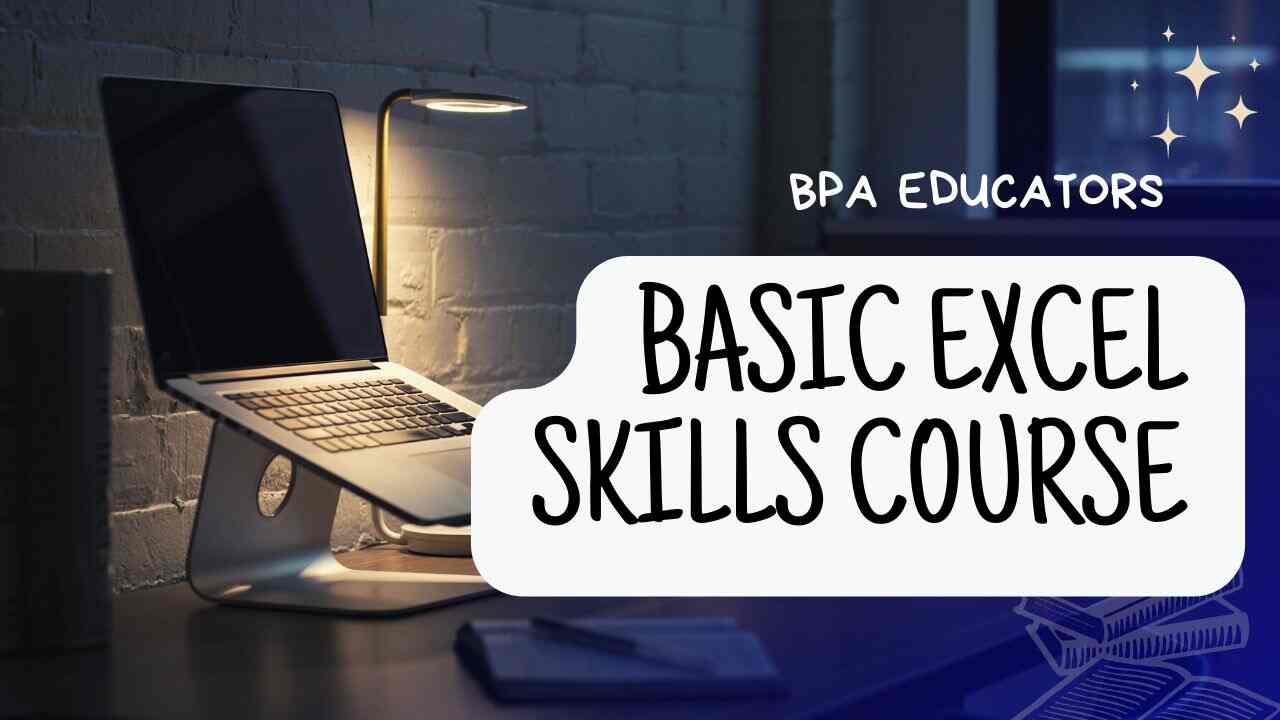



 Location
Location