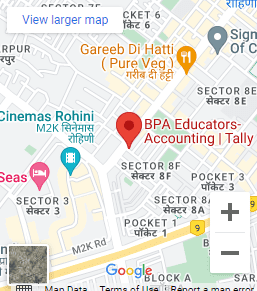begin Tally ERP – In order to use Tally, the following steps must be followed create a #company in Tally To enable #GST #Features To create #ledgers Let’s discuss the above in detail
create a company in Tally
- Step 1: – Go to Gateway of Tally – Alt + F3 – Create Company
- Step 2: – Enter the basic information, i.e., name, mailing name, address of the company, currency symbol, etc.
- Step 3: – In the ‘maintain field’, select Accounts Only or Accounts with Inventory as per the company requirements.
- Step 4: – In the Financial Year from, the first day of the current financial year e.g., 1-4-2018 will be display by default, which can be change as per requirement.
- Step 5: – Enter the Tally Vault Password if required.
- Step 6: – Press Y or Enter to accept and save.
To enable GST features in begin Tally ERP
Step 1: – Go to Gateway of Tally – F11: Features – F3: Statutory & Taxation
Step 2: – On the screen, you will find the following options: – Enable goods and service tax (GST): Yes Set/alter GST Details: Yes.
This will display another screen where you can set GST details of the company such as the state in which the company is registered, registration type, GSTIN number, etc.
Step 3: – Press Y or Enter to accept and save.
To create ledgers After creating a company and activating GST features, you need to create ledgers that will enable you to pass accounting entries in Tally ERP 9.
- Step 1: – Go to Gateway of Tally – Accounts Info – Ledgers – Create
- Step 2: – Create ledgers such as Purchase, Sales, State GST, Central, Integrated GST, Stock item names, etc.
- Step 3: – Select the appropriate group to which such ledger belongs for example state tax under the duties and taxes group.
- Step 4: – Enter the other related information required and press Y or Enter to accept and save. begin Tally ERP
After creating ledgers we can proceed with preparing Accounting entries in Tally ERP 9.
For that we have to follow: – Gateway of Tally – Accounting Vouchers There are many accounting vouchers in Tally such as Payment, Receipt, Contra, Sales, Purchase, etc. After choosing the relevant voucher we start passing the accounting entries.
Click here to sell or buy an old laptop on low range
Tally Accounting Software Course

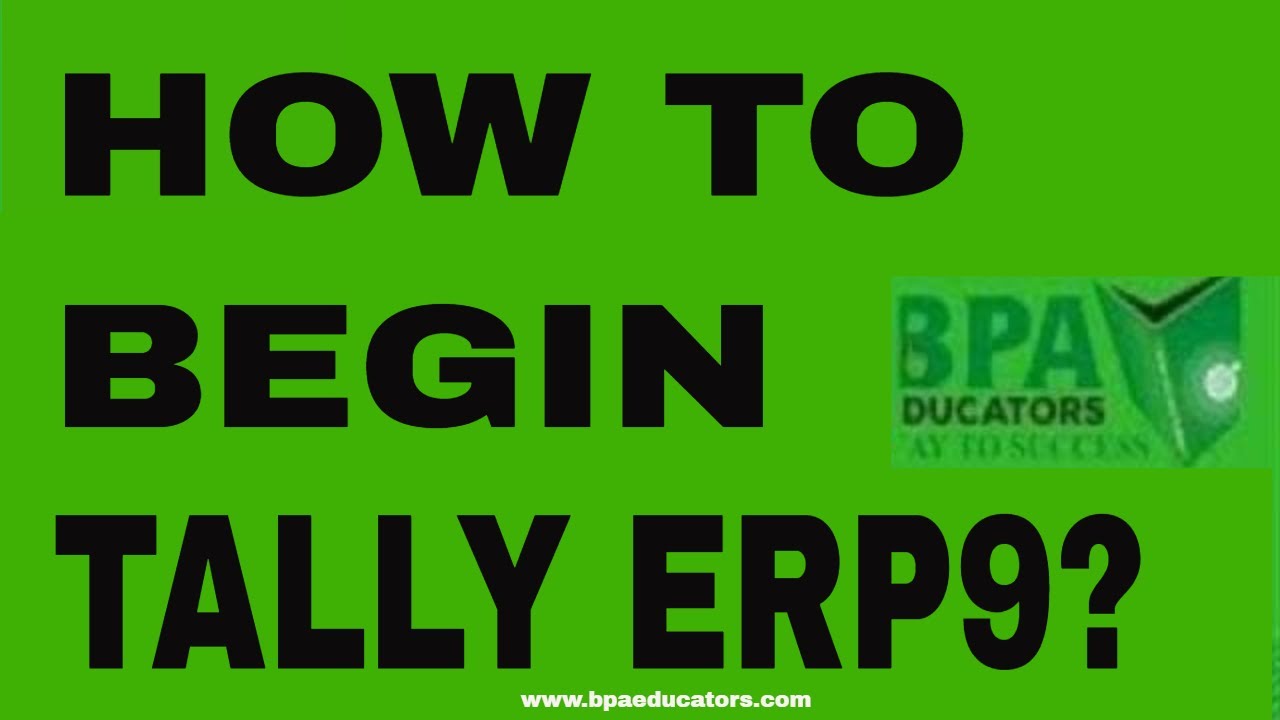



 Location
Location